Building and Deploying a Chatbot on Azure Using OpenAI and Cognitive Search: A No-Code Approach
CHATBOTS
5/1/20255 min read
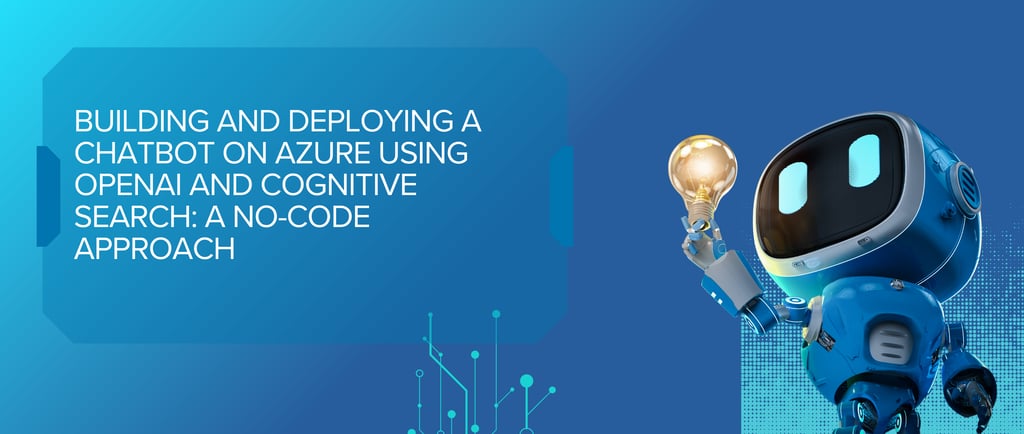

With the rise of AI-powered applications, creating a chatbot that can answer user queries, provide insights, and enhance user experience has never been easier. Leveraging the power of Azure’s cloud services, you can build and deploy a highly intelligent chatbot using Azure OpenAI and Azure Cognitive Search. The best part? You can accomplish all of this without writing a single line of code!
In this blog post, we’ll walk you through the step-by-step process of creating and deploying a no-code chatbot using Azure’s services: Azure OpenAI for generating human-like responses, Azure Cognitive Search to fetch relevant documents, and Azure Blob Storage to store your files. Let’s dive into how to bring all of this together.
Why Use Azure for Your Chatbot?
Azure provides a suite of AI and search services that are perfect for building intelligent applications. Specifically, Azure OpenAI allows you to access advanced language models like GPT-3 and GPT-4 for generating natural language responses, while Azure Cognitive Search helps you index and query large datasets to retrieve useful information.
Using Azure’s no-code solutions, such as Power Automate, Logic Apps, and Azure Functions, we can integrate all these powerful services together without the need for programming.
Step 1: Setting Up the Azure Resources
Before we can start building the chatbot, we need to create and configure the necessary resources in Azure.
1. Set Up Azure OpenAI Resource
Azure OpenAI provides you with access to powerful language models that can generate human-like text.
Go to the Azure Portal and search for Azure OpenAI.
Click Create to start the setup process.
Fill in the required details (Subscription, Resource Group, Region, etc.) and deploy the resource.
Once deployed, navigate to Keys and Endpoint to copy your API Key and Endpoint, which will be used to interact with the OpenAI models.
2. Set Up Azure Cognitive Search Resource
Azure Cognitive Search is used to index and search the documents that your chatbot will use for providing responses.
In the Azure Portal, search for Azure Cognitive Search and create a new instance.
Fill in the necessary fields like Subscription, Resource Group, and Region.
Once the search service is deployed, navigate to the Keys and Endpoint section to get your API Key and Endpoint.
3. Set Up Azure Blob Storage
Azure Blob Storage will hold all the documents (PDFs, Word documents, text files, etc.) that your chatbot will search through to provide answers.
In the Azure Portal, search for Storage Account and create a new storage account.
Create a Container within the storage account and upload your files (documents, manuals, knowledge articles, etc.) to this container.
Step 2: Indexing Data from Blob Storage in Cognitive Search
The key part of this chatbot is indexing and searching through your data. Let’s use Azure Cognitive Search to pull content from Blob Storage and make it searchable.
Create a Data Source:
In Azure Cognitive Search, navigate to Data Sources and create a new data source of type Azure Blob Storage.
Provide the Connection String of your Blob Storage account and specify the container where the files are stored.
Create an Index:
After creating the data source, go to the Indexes section and create a new index to define the schema for your documents (e.g., title, content, etc.).
This index allows you to structure your data for easy querying.
Create and Run an Indexer:
Once your index is created, set up an Indexer to crawl your Blob Storage and populate the index with the content of your documents.
You can configure the indexer to run periodically or on-demand to ensure the data is up-to-date.
Step 3: Building the Chatbot Backend with Azure Functions
Now that we have our resources set up and our data indexed, it’s time to integrate Azure OpenAI and Azure Cognitive Search to create the chatbot’s backend.
1. Create an Azure Function App
Azure Functions allow you to create serverless backends that can handle user requests, process them, and return responses. The best part is you don’t need to write code manually; you can configure everything using Azure’s no-code options.
In the Azure Portal, search for Function App and create a new function app.
Choose a runtime stack like Node.js or Python (depending on your preference).
Once the function app is created, navigate to the Functions section and click Add to create a new HTTP trigger function.
2. Set Up Logic Apps or Power Automate for No-Code Integration
Using Power Automate or Logic Apps, we can integrate Azure OpenAI and Azure Cognitive Search seamlessly without writing code.
Power Automate and Logic Apps allow you to create workflows that can call external APIs, process data, and pass information between services.
Set up a Power Automate workflow that calls Azure Cognitive Search to query the indexed data based on the user’s query.
Next, use Power Automate’s HTTP actions to send the user’s query and search results to Azure OpenAI to generate a response.
3. Return the Combined Response
Once you have both the search results and the OpenAI-generated response, combine them into a final answer. For example:
The search results can be a list of relevant documents or snippets.
The OpenAI model can generate a context-aware response based on the query and the documents found.
You can use Logic Apps to format the response and send it back to the user via an API endpoint.
Step 4: Deploying the Chatbot
Now that your chatbot backend is ready, it’s time to deploy it and make it available to users.
1. Host the Frontend on Azure App Service
If you want to provide a web-based interface for users to interact with the chatbot, you can host a simple front-end application using Azure App Service.
Create an App Service in Azure to host the web app.
Develop the chatbot frontend (e.g., a basic HTML/JavaScript page) that allows users to type queries and view responses.
Deploy the front-end app using GitHub Actions or Azure DevOps for continuous deployment.
2. Expose Your API with Azure API Management
To make your chatbot available to the public or secure it for internal use, you can expose the backend API via Azure API Management (APIM).
Create a new API in APIM and configure the endpoint to call your Azure Function App or App Service.
You can add rate-limiting, authentication, and logging to ensure the API is secure and optimized for usage.
Step 5: Monitoring and Scaling
Once your chatbot is deployed, you need to ensure that it’s performing well and scaling appropriately to handle user traffic.
1. Monitor with Azure Application Insights
Azure provides Application Insights to track usage, errors, and performance.
Enable Application Insights for your Azure Function App or App Service to monitor real-time activity.
View metrics like response times, failure rates, and usage trends.
2. Scale Your Resources
As the usage of your chatbot grows, you may need to scale your resources. Azure allows you to scale both App Service and Azure Functions based on user demand:
Auto-scaling: Set up autoscaling rules to automatically increase or decrease resources based on traffic.
Scaling based on regions: For a global audience, consider deploying your services across multiple regions to reduce latency.
Conclusion
Building and deploying a chatbot with Azure OpenAI and Azure Cognitive Search doesn’t have to be complex or require extensive coding knowledge. With Azure’s powerful no-code tools like Power Automate, Logic Apps, and Azure Functions, you can easily create, deploy, and manage a highly functional chatbot.
By following the steps outlined in this guide, you can provide a seamless, AI-driven experience to your users, integrating advanced natural language understanding and a rich knowledge base from your documents in Blob Storage.
Ready to Get Started?
If you're ready to start building your own chatbot with Azure, log in to your Azure Portal today and begin setting up your resources. The no-code capabilities make it easier than ever to bring your AI-powered chatbot to life!
This blog provides a complete, no-code approach for building and deploying a chatbot using Azure OpenAI, Cognitive Search, and Blob Storage, ideal for both developers and non-developers looking to leverage the power of Azure's AI and search technologies.


Kishore Babu Valluri
Senior Data Scientist | Freelance Consultant | AI/ML & GenAI Expert
With deep expertise in machine learning, artificial intelligence, and Generative AI, I work as a Senior Data Scientist, freelance consultant, and AI agent developer. I help businesses unlock value through intelligent automation, predictive modeling, and cutting-edge AI solutions.
Let's Get in Touch
marketing@deepaiautomation.com
+91 6309397994
© 2025. All rights reserved.
Industries
Manufacturing
Financial Services
Retail
Solutions
DocuMind AI - Intelligent Document Migration
InsightEdge AI - Intelligent Power BI Reporting & Analytics
DCT AI - Digital Control Tower for Intelligent Enterprise Visibility
Inventra AI - Intelligent Inventory Optimization Platform
Maintenix AI - Predictive Maintenance Intelligence Platform
PayPredict AI - Intelligent Customer Payment Prediction Platform
SegMind AI - Intelligent Customer Segmentation & RFM Analytics Platform
DataForge AI - Intelligent ETL & Analytics Modernization Platform
DataSense AI - Intelligent Data Quality & Outlier Detection Agent
