How to Create a Powerful Chatbot Using Azure OpenAI, Cognitive Search, and Blob Storage
CHATBOTS
5/1/20255 min read
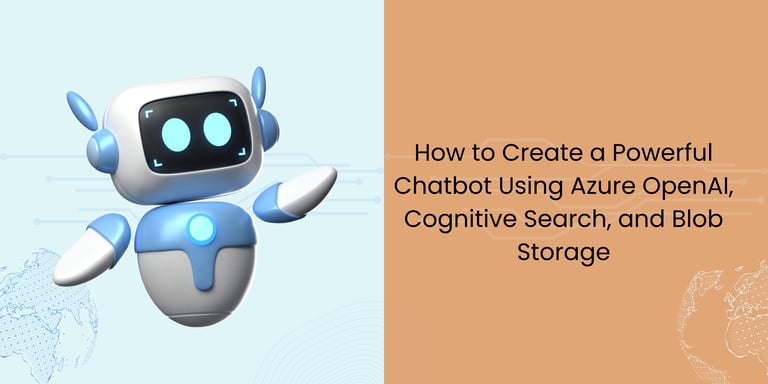
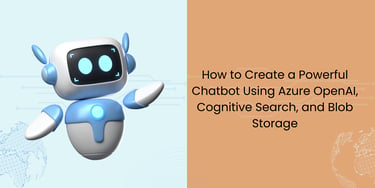
Creating an AI-powered chatbot is an incredibly effective way for businesses and organizations to automate interactions, improve customer service, and offer personalized experiences. With the help of Azure OpenAI, Azure Cognitive Search, and Azure Blob Storage, building a chatbot that answers questions, fetches relevant documents, and engages in natural, fluid conversations is easier than you might think — and it doesn’t require writing a ton of code.
In this blog, we’ll walk you through how to set up a powerful chatbot using these amazing Azure tools. You’ll tap into OpenAI’s GPT models for smart, conversational responses, use Cognitive Search to pull the most relevant information from your data, and store your documents (like PDFs and manuals) in Blob Storage.
Why Choose Azure OpenAI, Cognitive Search, and Blob Storage for Your Chatbot?
Azure OpenAI: With access to advanced AI models like GPT-3 and GPT-4, your chatbot can generate responses that feel natural, intelligent, and truly human-like. It’s like giving your bot a personality!
Azure Cognitive Search: This tool lets you index and search through large datasets, such as the documents you’ve stored in Blob Storage. When a user asks a question, the bot can quickly search through your data and provide the most relevant answers.
Azure Blob Storage: This is where you can store your unstructured data — like PDFs, Word documents, and other files. Cognitive Search can easily index these files, so your chatbot can pull useful information directly from them when needed.
By combining these services, you can build a chatbot that’s not just smart but also highly context-aware. It will know how to pull from your data and generate responses that are meaningful and accurate, all based on what the user needs.
Here's a step-by-step guide to developing and deploying a chatbot in Azure.
Step 1: Setup Azure Resources
1. Create Azure OpenAI Resource
Azure OpenAI is used for the AI model (e.g., GPT models) that powers your chatbot.
Navigate to Azure Portal.
Search for "Azure OpenAI" in the marketplace and create an instance.
Once deployed, you’ll get the API Key and Endpoint needed to interact with OpenAI models.
2. Create Azure Cognitive Search Resource
Azure Cognitive Search will help index and query data from your blob storage.
In the Azure Portal, search for "Azure Cognitive Search" and create a new instance.
Once the resource is created, note down the API Key and Endpoint.
Make sure that the Azure Search has access to the Azure Blob Storage (either through a managed identity or API keys).
3. Create Azure Blob Storage
Search for "Storage Account" in Azure and create one.
Upload your files (such as PDFs, text files, etc.) to Blob Storage.
Create a container where all your files will be stored.
4. Create an Index for Azure Cognitive Search
In the Azure Cognitive Search portal, create a Search Index.
Configure the index schema (fields like title, content, etc.).
Use the Azure Cognitive Search Data Importer or write a script to index the content of your Blob Storage (this could be text extraction from documents in Blob Storage).
Step 2: Integrating Azure Cognitive Search and Azure OpenAI
1. Set up Azure Cognitive Search with Blob Indexing
You need to index the files in your Blob Storage and expose this indexed data to your chatbot. Here's how to index the content:
In Azure Cognitive Search, set up a Data Source that points to your Blob Storage.
Create an Indexer to pull content from the blob and transform it into a searchable index.
Example data source: azure_blob_storage
Fields like: title, content, etc.
The search indexer will crawl your Blob Storage, extract data, and index it into the search index.
2. Create a Chatbot Application (Backend)
This will be a simple Python (or another language of your choice) backend application that connects OpenAI's GPT model with Azure Cognitive Search.
Install Required Libraries:
azure-ai-openai for interacting with Azure OpenAI models.
azure-search-documents for working with Azure Cognitive Search.
flask or another framework to host your chatbot API.
pip install azure-ai-openai azure-search-documents flask
2.Create the chatbot backend:
import os
from flask import Flask, request, jsonify
from azure.ai.openai import OpenAIClient
from azure.core.credentials import AzureKeyCredential
from azure.search.documents import SearchClient
from azure.search.documents.models import QueryType
# Initialize Flask app
app = Flask(__name__)
# Azure OpenAI setup
openai_api_key = "<your-openai-api-key>"
openai_endpoint = "<your-openai-endpoint>"
openai_client = OpenAIClient(endpoint=openai_endpoint, credential=AzureKeyCredential(openai_api_key) )
# Azure Cognitive Search setup
search_endpoint = "<your-search-endpoint>"
search_api_key = "<your-search-api-key>"
index_name = "your-index-name"
search_client = SearchClient(endpoint=search_endpoint, index_name=index_name, credential=AzureKeyCredential(search_api_key))
# Search function
def search_documents(query):
results = search_client.search(query, query_type=QueryType.SIMPLE, top=5)
return [result["content"] for result in results]
# Chatbot function to generate responses using OpenAI and Cognitive Search
def get_chat_response(user_query):
# Perform search
search_results = search_documents(user_query)
# Combine the search results into a context
context = "\n".join(search_results)
# Call OpenAI API for completion
prompt = f"User Query: {user_query}\nContext: {context}\nResponse:"
response = openai_client.completions.create(
model="gpt-35-turbo", # or another model
prompt=prompt,
max_tokens=150
)
return response.choices[0].text.strip()
# Route to interact with the chatbot
@app.route("/chat", methods=["POST"])
def chat():
user_query = request.json.get("query")
if not user_query:
return jsonify({"error": "Missing query parameter"}), 400
response = get_chat_response(user_query)
return jsonify({"response": response})
if name == "__main__":
app.run(debug=True)
This simple Flask app takes a user’s query, searches Azure Cognitive Search for relevant documents, and then uses the OpenAI model to generate a response based on that context.
Step 3: Deploy the Application
1. Deploy on Azure App Service:
You can deploy this Flask app on Azure App Service for production use.
Create an App Service Plan and an App Service in the Azure portal.
Push your code to a GitHub repository or Azure DevOps and set up Continuous Deployment.
Use Docker if you want to containerize your app for easy deployment.
Example Dockerfile:
FROM python:3.9-slim
# Install dependencies
WORKDIR /app
COPY requirements.txt /app/
RUN pip install --no-cache-dir -r requirements.txt
# Copy the app code
COPY . /app/
# Set the environment variable for Flask
ENV FLASK_APP=app.py
# Expose the port for the app
EXPOSE 5000
# Run the Flask app
CMD ["flask", "run", "--host=0.0.0.0", "--port=5000"]
2. Enable Scaling and Monitoring:
In App Service, set scaling options (e.g., automatic scaling based on CPU or memory usage) to handle production traffic. Use Azure Application Insights for monitoring the chatbot's performance.
Step 4: Make the Chatbot Available to Users
1. Create an API Gateway:
You can expose the chatbot as a public API using Azure API Management (APIM). This allows you to:
Expose your chatbot securely.
Add rate-limiting, logging, and security.
2. Custom Web Interface (Optional):
You can build a custom front-end (e.g., using React or Angular) that interacts with your backend API. This will allow users to chat with your bot through a user-friendly interface.
Step 5: Monitor and Improve the Chatbot
Monitor the performance and usage of the chatbot with Azure Application Insights.
Review logs to improve accuracy.
Retrain the model periodically using newer data in the Blob Storage.
Summary of Steps:
Set up resources: Create Azure OpenAI, Cognitive Search, and Blob Storage resources.
Index your data: Use Cognitive Search to index your Blob Storage files.
Develop the chatbot: Write backend code that queries Cognitive Search and generates responses using OpenAI.
Deploy the chatbot: Deploy your chatbot on Azure App Service.
Expose API: Use Azure API Management to make your chatbot publicly available.
Monitor: Use Azure monitoring and logging tools to track usage and performance.


Kishore Babu Valluri
Senior Data Scientist | Freelance Consultant | AI/ML & GenAI Expert
With deep expertise in machine learning, artificial intelligence, and Generative AI, I work as a Senior Data Scientist, freelance consultant, and AI agent developer. I help businesses unlock value through intelligent automation, predictive modeling, and cutting-edge AI solutions.
Let's Get in Touch
marketing@deepaiautomation.com
+91 6309397994
© 2025. All rights reserved.
Industries
Manufacturing
Financial Services
Retail
Solutions
DocuMind AI - Intelligent Document Migration
InsightEdge AI - Intelligent Power BI Reporting & Analytics
DCT AI - Digital Control Tower for Intelligent Enterprise Visibility
Inventra AI - Intelligent Inventory Optimization Platform
Maintenix AI - Predictive Maintenance Intelligence Platform
PayPredict AI - Intelligent Customer Payment Prediction Platform
SegMind AI - Intelligent Customer Segmentation & RFM Analytics Platform
DataForge AI - Intelligent ETL & Analytics Modernization Platform
DataSense AI - Intelligent Data Quality & Outlier Detection Agent
